You will need video editing software at some point in your channel-building process.
Below, you can find some indeed free video editors.
There are no watermarks, no time limitations, none of that.
They’re just entirely free.
When you compare them to paid video editing software, in many cases, these are just as good, if not better.
The software’s listed in the order of “simplicity.” Of course, the more accessible and more straightforward something is … fewer options are available, but sometimes we need a fast cut or merge, so it never hurts to have “alternatives.”
I will not go into details; they all have a big support community, forums, and extensive tutorials and how-to collections on YouTube.
Windows 10 – Video Editor
The first free video editor is probably one you already have. If you’re running Windows 10, Windows 10 comes with a video editor.
If you go down to the search field on your taskbar, type in a video editor.
Pros:
It comes with your PC, so you don’t have to download any other software to edit videos.
Extremely easy to use.
Cons:
you can’t add any transitions between clips
you also don’t have any tracks
Also, we looked at this background music catalog, and you have a lot of songs you can insert. However, if you upload your video to YouTube, you won’t be able to monetize with any of those tracks.
Also, probably one of the most significant drawbacks – the highest quality that you can set it to is 1080P.
The Windows 10 free video editor is a decent option, and you can pull together some pretty nice videos, but the drawbacks are somewhat of a dealbreaker.
The OpenShot video editor.
You can download it at https://OpenShot.org/
It’s free and open source, and you can install it on any platform, whether it’s Windows, Mac, or Linux.
Once you finish installing, the OpenShot video editor looks pretty straightforward, yet it also has much power under the hood.
Pros:
drag end drop editor
combine multiple types of files
multiple tracks
transitions and effects
you can set different keyframes and change the values
Cons:
Let’s say you want to insert a title, you can insert a standard title just fine, and this works well.
OpenShot is an excellent choice if you want a simple yet powerful free video editor.
Shotcut.
You can download this at https://Shotcut.org/
Shotcut is free, open-source, and works on all major platforms, including Windows, Mac, and Linux.
Pros:
Like other apps, you can drag and drop your media files. Like the others, you can select one of your files and drag and drop it down onto the timeline.
With Shotcut, you can add any number of tracks.
Shotcut supports a massive catalog of transitions and filters
Depending on your work, they have different views optimized for that task.
Cons :
Shotcut is a bit more complicated than the first two video editors, so the learning curve is steeper, depending on how serious you are about video editing. If you plan on creating some advanced videos, this could be a good choice, but if you want to pull together a simple video, this might have a few more capabilities than you need.
All-in-all, Shotcut is a very powerful video editor.
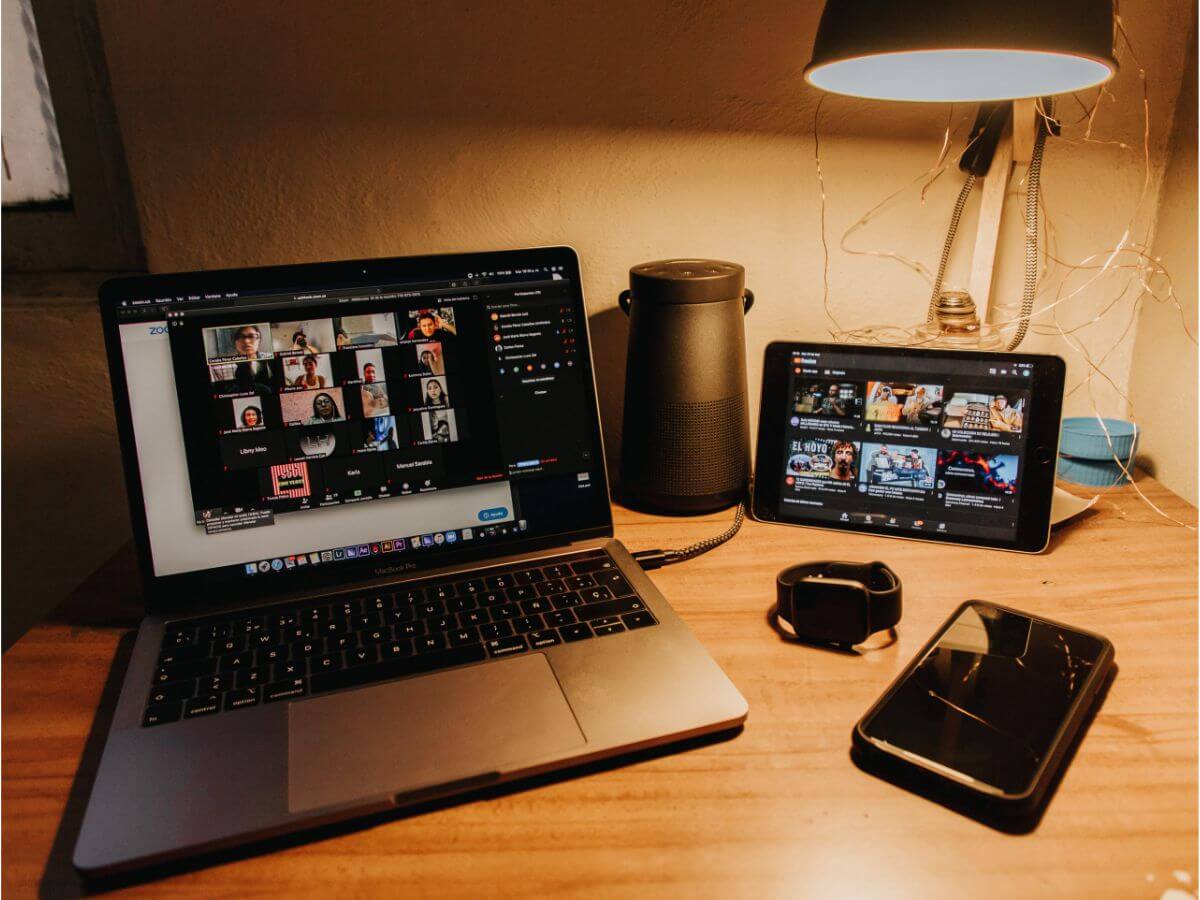
Kdenlive.
You can get it at https://kdenlive.org/
It works across platforms, so whether you have Windows, Mac, or Linux, this is also an open-source video editor, so it’s entirely free to use.
The main Kdenlive interface looks similar to the previous few video editors we looked at.
Pros:
Drag and drop different files into the editor.
Multiple tracks.
You’ll notice two different ways you can view your video.
Separate view for projects.
They also have a wide variety of different editing tools that you can use.
It can also add many other transitions and effects.
Cons:
You do have a lot of different options and a lot of various controls, so the learning curve is a little bit steeper.
You can pull together some impressive and advanced videos using Kdenlive, similar to Shotcut.
Davinci Resolve
You can download this at: https://www.blackmagicdesign.com/products/davinciresolve/
Davinci Resolve is an imposing application. Many TV and film studios use Davinci Resolve to pull together their projects.
Davinci Resolve is a freemium product.
That means you get most of the core or foundational capabilities entirely for free; however, if you want additional effects or tracking, it costs some money, but using the free version, you’ll be able to do all the editing you need.
Pros:
The list is too big to list all the pros so I will list the most impressive options.
You can pull your different media clips onto the timeline.
A clip viewer and then a project viewer.
Multiple settings and adjustments, effects, transitions related to the video, and the audio.
Dedicated cutting view, which makes it even easier and quicker to cut your different video clips.
Standard editing view.
To add any VFX, it has the Fusion page where you can add different effects.
The color view in Davinci Resolve is one of the industry-leading ways that you can set the color on your video.
Fairlight Audio – this is a super powerful tool that you can use to adjust the audio on your projects.
Cons:
The one downside is it has a very steep learning curve.
What you can do with this tool is pretty much limitless.
Of all of the video editors we looked at today, Davinci Resolve arguably has some of the most advanced functionality. In terms of another application similar to Davinci Resolve, I could mention Hitfilm Pro, or Adobe Premiere, which are comparable to what Davinci Resolve offers. But what’s excellent about Davinci Resolve is that it’s free to start using, and only some features are behind a paywall.
Overall, Davinci Resolve is an excellent choice.
I hope I managed to cover easy and complex alike.
I only included software I use or used in the past. When I need a simple cut, I use the Windows editor – fast and easy and barely consumes any computer resources. When I want to “show off” in my video, I will take the time to explore Davinci Resolve’s multiple options.
These are all my recommendations for this article; see you in my next article.
